Editing a Syslog Server
The Syslog Server configuration settings can be edited to comply with your requirements.
| ➢ | To edit a Syslog Server: |
| 1. | Open the Syslogs page (Settings > Network Service > Syslog). |
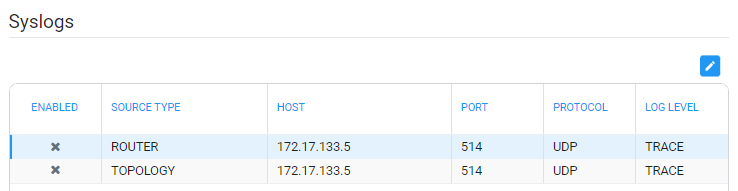
| 2. | Select the Router or Topology row and then click the edit icon. |
Edit Syslog
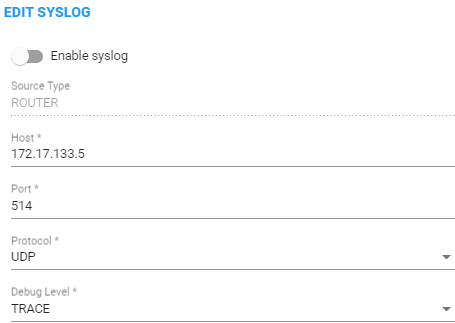
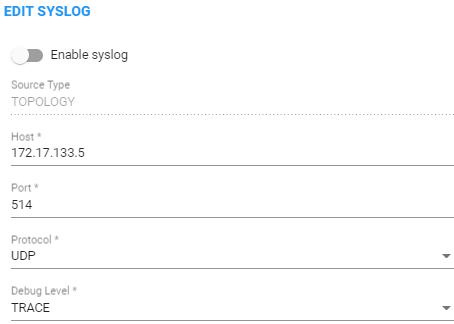
| 3. | Use this table as reference. |
Edit Syslog
| Setting | Description | |||||||||||||||
|---|---|---|---|---|---|---|---|---|---|---|---|---|---|---|---|---|
|
Host |
IP address or host name of the remote syslog server to which messages are sent. |
|||||||||||||||
|
Port |
Port of the remote syslog server to which messages are sent. |
|||||||||||||||
|
Protocol |
Leave at default (UDP). |
|||||||||||||||
|
Debug Level |
From the 'Debug Level' drop-down menu select either:
|
When enabling syslog for a Router, there's a single syslog server for all Routing servers in the ARM. All ARM Routers send their syslog to this syslog server (at the same 'Debug Level'). This is necessary for proper calls debugging, as a single call can be processed by several different ARM Routers (they are state-less). For the ARM Configurator, however, you can assign a different syslog server.